I have watched few demos and have gone through many articles and I am speechless when I see some of the them . However I dont know what is really happening in the backend and if everything is really simple and easy as they show in the demo?
Today I was thinking about this part: is everything is really simple and easy as they show in the demo?
During our sales cycle, we had lots of questions while we watched the demos, and the answer to everything was basically, 'Yes! You can do that via configuration! It's flexible!' As were finding out though, it's not completely 100% the case. For example...
Configuring Org Chart functionality in Workday
Workday HCM offers some interesting 'organization chart' capabilities. If you want more details of org chart functionality, here is a free job aid on that topic that I found while searching online. Job aids posted by other companies can be quite useful, as mentioned. :) Here are a few screenshots from that document to illustrate...
When you're in WD, you can click on the blue 'org chart' button from a Worker:
Then, it brings you to the Org Chart page in WD. From here you can navigate up/down and around the Org Chart:
It's nice looking functionality, especially if you don't have anything. Of course like every other HRMS, it's not as great as the niche player software applications, such as OrgPlus.
How does it look from the backend/setup perspective? It's quite simple to configure, actually. There are multiple 'views' of the org chart, or various org chart options. So you can have an 'Employee' org chart (as above). Or you can have a 'location' org chart or a 'supervisory' or chart or a 'pay group' org chart. Then, you can provide different data elements on these various views.
Each is quite simple to set up, just point and click to select the org chart fields to display, as well as whether or not to display the emp photo:
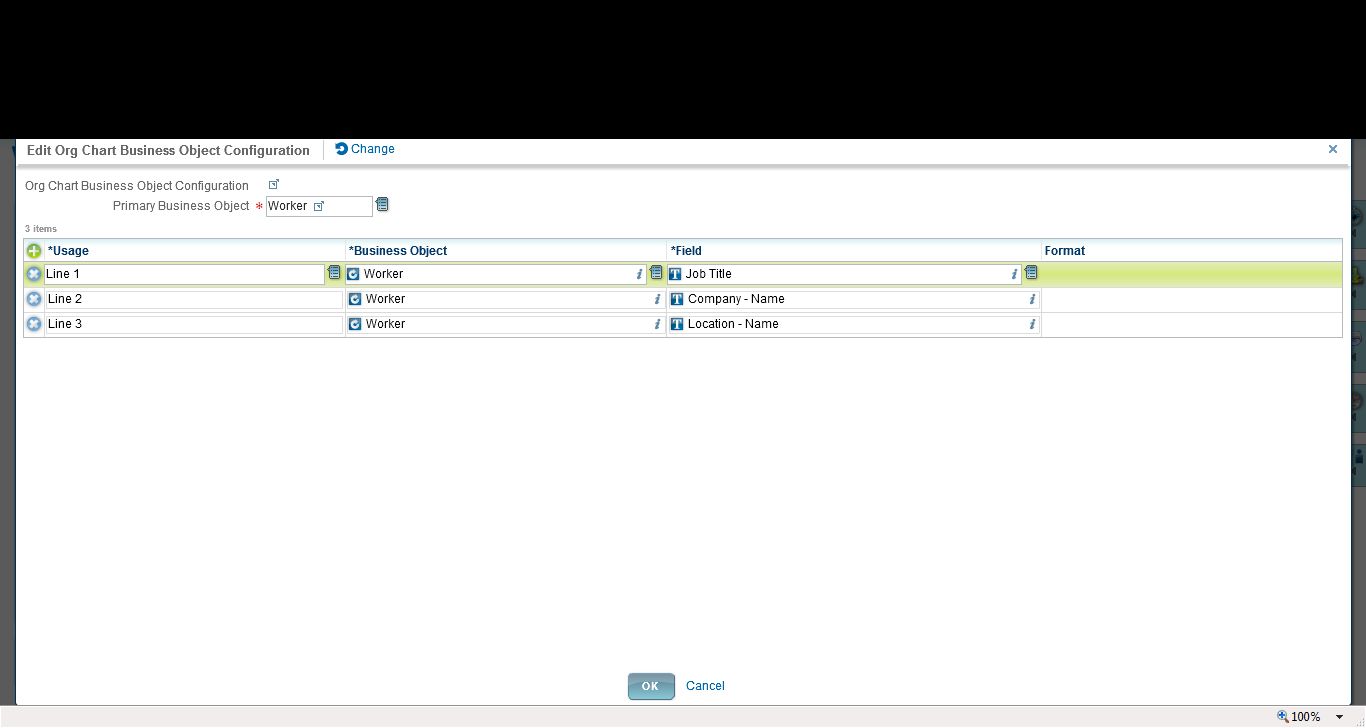
Looks great, easy to use. However...
Configuration Limits on the Org Chart
1. You have a limited number of fields. As above, you can see Lines 1-3. Then you can add in the photo and the organization (such as in the Supervisory Org shown in the online functionality). But otherwise--you cannot add more fields. You cannot add a line 4 or 5, for example. Our organization wanted to show more data, so then we started to consider workarounds, to make a calculated field to be able to squash more data into line 1, for example (which WD allows you to do). However...
2. The org chart only allows you to choose/display 'public' fields or calculated fields based on those public fields. Well sure, on one hand that makes sense. If everyone is viewing the org chart, then it needs to be public fields. However...in our case, we wanted to show BOTH job title and business title. Business title is NOT a public field. Therefore we cannot reference it in our org chart. Sidenote: someone on Community put in a Brainstorm for the exact same requirement, to allow them to show biz title in the org chart. So far, it's not been picked up by WD for a future release.
3. The overall configuration is a little lacking. For example, we often want some flexibility to not display people on long term disability leave. Or in the specific case of Europe, where people have a termination reason of 'garden leave' (so they are released prior to their 'true' term date, often 3-12 months), while they are active Workers, they are no longer actively working for the company and therefore we shouldn't confuse people by showing this data. There is no way to easily filter out 'active' workers in scenarios such as these from displaying in the org chart.
In Summary
Yes, Workday is configurable and flexible, however, I say this with a pinch of salt. It may not be configurable to *exactly how your company wants it*. And that, my friends, is the negative of a SaaS solution. You must also be flexible in your business requirements to be able to use this functionality, and sometimes you must bend your requirements to meet how the software has been designed.
A tip
You just need to be aware of your business requirements. It's like everything else when dealing with a SaaS solution (regardless of the vendor). In this example, if you are evaluating WD, you need to be aware and document your requirements in advance. If your requirement is just 'to have org charts' because you have little or no functionality currently, then no problem.
If your requirement is to 'have org charts with 7 lines of data, and to be able to suppress certain data on certain levels of the org, along with hiding photos in Europe and on and on', then WD will not be able to meet your needs. So it's important to know your requirements early on, such as in the sales cycle, rather than getting to the configuration stage and suddenly being disappointed that, 'I can't configure it the way I want'.
So 'is everything really configurable?'
Maybe--it depends on your requirements. :)








